Data Access Keys (DAK)
Use this section to create a DAK to connect other products to CaseReview such as ZOLL emsCharts and CaseReview Importer.
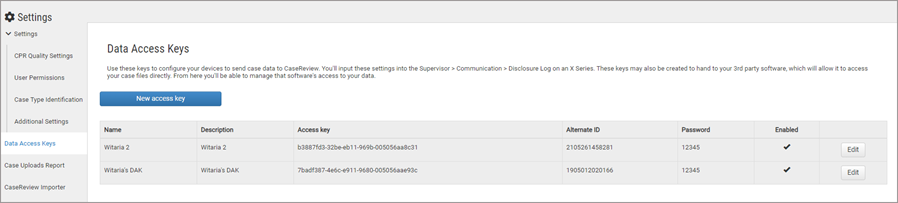
A DAK can be enabled or disabled but not deleted. When you disable a DAK you deny the connection access to CaseReview.
ZOLL recommends that you create DAKs for different applications. Multiple DAKs gives you flexibility to create a DAK for future use or to temporarily disable a DAK for a period of time. For example, if you configured a DAK for a Cloud2Cloud PCR partner and another for X Series, the Cloud2Cloud PCR partner could be disabled at any time while still allowing X Series defibrillators to submit data to the system.
Note: DAK passwords can be numeric only and must be at least four digits long.
Creating a DAK
- On the Settings page, click New access key.
- On the Administer Access Keys page, enter the name, description, and password for the DAK.
- Enabled: The system allows you to disable or enable a DAK at any time. This gives you the flexibility to create a DAK for future use or to temporarily disable a DAK that is currently not needed.
- Click Submit. The new DAK displays in the DAK list.